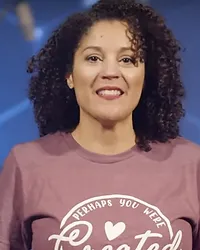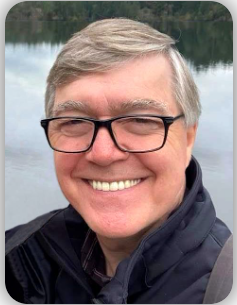Build without any additional coding!!!
Pick any calendar view, tweak your colors and fonts.

Cards (Grid) View: Most options
View showing most options (event name, location, date, and description).

Cards (Grid) View: Most options
View showing most options (event name, location, date, and description).

Cards (Grid) View: Most options
View showing most options (event name, location, date, and description).

Cards (Grid) View: Most options
View showing most options (event name, location, date, and description).
To view more Cards (Grid) demos…

Demo (Breeze): Cards (List) View Most options
View showing most options (event name, location, date, and description).

Cards (List) View: Most options
View showing most options (event name, location, date, and description).

Cards (List) View Most options
View showing most options (event name, location, date, and description).

Cards (List) View Most options
View showing most options (event name, location, date, and description).
To view more Cards (List) demos…

Detailed List: Most options
View showing most options
(event name, image, location, date, description, and recurring event icon).

Detailed List: Most options
View showing most options (event name, image, location, date, description, recurring event icon and RSVP form link).

Detailed List: Most options
View showing most options
(event name, image, location, date, description, and recurring event icon).

Detailed List: Most options
View showing most options
(event name, image, location, date, description, and recurring event icon).
To view more Detailed List demos…

Weekly View [Pills]
Events shown in “Pills” format.

Weekly view: Pills
Events shown in “Pills” format with Featured Highlights.

Weekly view: Stacks
Events shown in “Stacks” format with Featured Highlights.

Weekly view: Events List
Events shown in “Events list” format.
To view more Weekly view demos…

Full Calendar Display (No Event Lists)
Events list is hidden (not shown below the monthly calendar view) + Featured Highlights.

Full Calendar Display (No Events Lists)
Events list is hidden (not shown below the monthly calendar view) + Featured Highlights.

Full Calendar Display (With Events Lists)
Events list is shown below the monthly calendar view.

Full Calendar Display (With Event Lists)
Events list is shown below the monthly calendar view.
To view more Full Calendar Display demos…

Events List [Accordion]
This events list shows 8 upcoming events. When an event is clicked, its details open below the calendar + Featured Highlights.

Events List [Accordion]
This events list shows 8 upcoming events. When an event is clicked, its details open below the calendar.

Events List [Pop-up]
This events list shows all events. When an event is clicked, its details open as a pop-up.

Events List [Pop-up]
This events list shows all events. When an event is clicked, its details open as a pop-up + Featured Highlights.
To view more Events List demos…

Breeze: Tiles (1)
(single line, rounded and large size icons, full details)
Breeze: Tiles (2)
(single line, square and large size icons, event title only)

Pushpay/CCB: Tiles (1)
(Wrapped format, circle and small icons, full details)
Pushpay/CCB: Tiles (2)
(Wrapped format, circle and medium icons, date only).

Planning Center: Tiles (1)
(Wrapped format, circle and tiny icons, full details).
Planning Center: Tiles (2)
(Wrapped format, square and large icons, title only).

Google Calendar: Tiles (1)
(Single line, rounded and large icons, full details).
Google Calendar: Tiles (2)
(Wrapped format, square and large icons, no details).
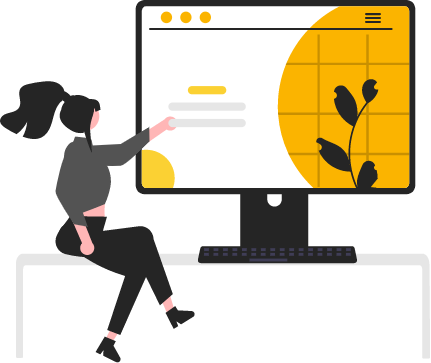
How it Works
1. Sign up & Integrate
Sign up and Integrate your Google Calendar account or Church Management Software Account.
2. Customize (No Coding)
Choose the calendar type, group widget, or event alert you want. Customize the design.
3. Publish and Embed
Publish and embed your calendar, groups widget, and/or event alert on your website.