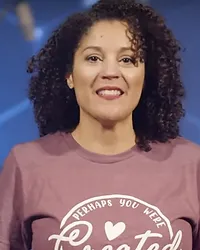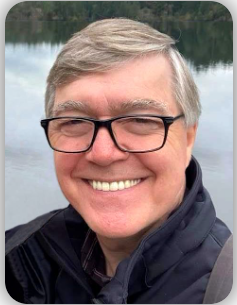Build without any additional coding!!!
Pick any calendar view, tweak your colors and fonts.

Detailed List: Most options
View showing most options
(event name, image, location, date, description, and recurring event icon).

Detailed List: Simplified 1
Simplified view with the event name, description, and recurring event icon enabled.

Detailed List: Simplified 2
Simplified view with the event name, image, date, and timezone enabled.

Detailed List: Most options
View showing most options
(event name, image, location, date, description, recurring event icon and RSVP form link).

Detailed List: Simplified 1
Simplified view with the event name, description, and recurring event icon enabled.

Detailed List: Simplified 2
Simplified view with the event name, image, date, timezone, and RSVP form link enabled.

Detailed List: Most options
View showing most options
(event name, image, location, date, description, and recurring event icon).

Detailed List: Simplified 1
Simplified view with the event name, description, and recurring event icon enabled.

Detailed List: Simplified 2
Simplified view with the event name, image, date, and timezone enabled.

Detailed List: Most options
View showing most options
(event name, image, location, date, description, and recurring event icon).

Detailed List: Simplified 1
Simplified view with the event name, description, and recurring event icon enabled.

Detailed List: Simplified 2
Simplified view with the event name, image, date, and timezone enabled.
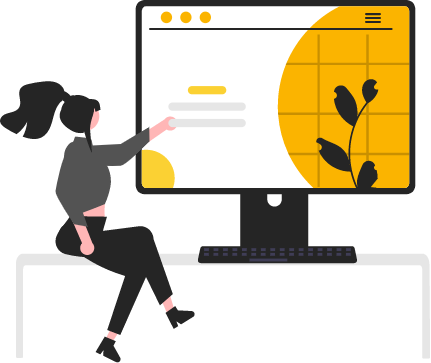
How it Works
1. Sign up & Integrate
Sign up and Integrate your Google Calendar account or Church Management Software Account.
2. Customize (No Coding)
Choose the calendar type, group widget, or event alert you want. Customize the design.
3. Publish and Embed
Publish and embed your calendar, groups widget, and/or event alert on your website.