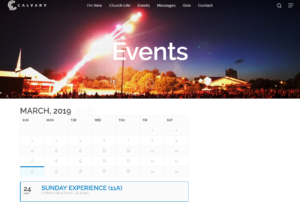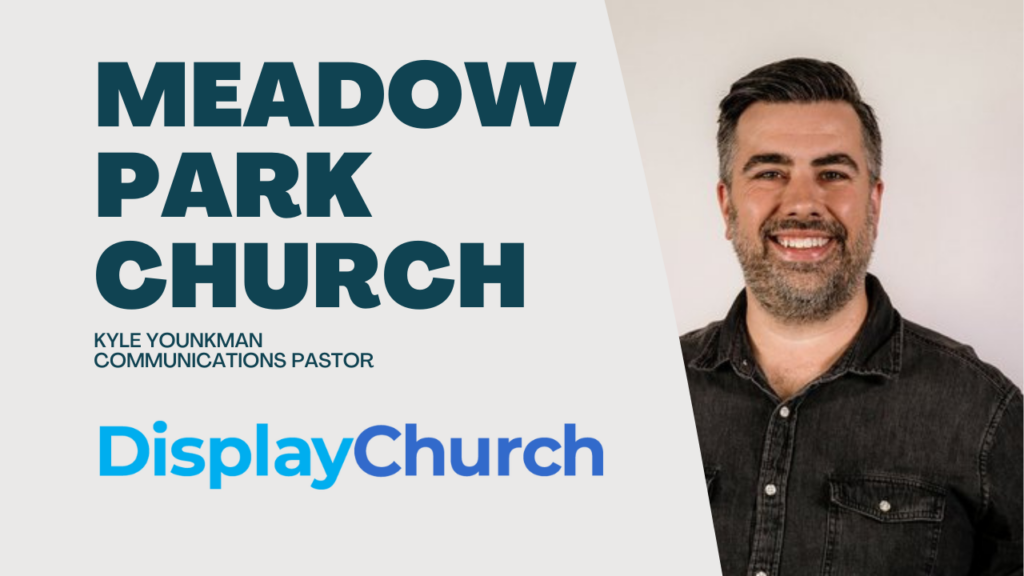
Churches thrive when they can communicate effectively, whether it’s promoting youth events, mission trips, or weekly gatherings. Many have turned to Mailchimp as their email solution but run into a tedious cycle of manually re-adding events each month. That’s where Display.Church changes the game with our new Mailchimp Email Template Builder. The builder lets you embed a dynamic event feed straight into your Mailchimp newsletter. The feed works via integration—pulling directly from your church management system (CHMS: Breeze, Planning Center, Pushpay/CCB) or Google Calendar.
Introducing our Mailchimp Email Template Builder (Alpha testing)
We’re excited to invite you to alpha test our new Mailchimp email template builder, designed to save you time and streamline your newsletter setup process! (Testing is free for all our Display.Church partners no matter which plan you are on.)
As part of our alpha testing phase, we’re introducing a tool that allows you to quickly create and design emails within Mailchimp. Even if you’re on a free account, you can test it out, and we believe this feature will make your weekly newsletter setup a lot faster and more efficient.
Why Churches Choose Mailchimp
- User-Friendly Interface – Works with easy drag-and-drop layouts and predesigned templates, so no design background required for church staff or volunteers.
- Automation Tools – Schedule recurring campaigns or automated workflows that keep your congregation in the loop.
- Reporting & Analytics – Track email open rates, click-throughs, and other engagement stats to measure how well you’re reaching your audience.
The Ongoing Challenge: Keeping Event Listings Updated
Churches always have a long list of events—from monthly gatherings to special summer mission trips. Over the course of a year, repeating the manual copy-paste routine into each new newsletter becomes time-intensive (and prone to errors).
Display.Church Mailchimp Email Template Builder Benefits: One Setup, Many Uses
With Display.Church, you:
- Sync Once – Connect your existing Google, Planning Center, Breeze, or Pushpay/CCB calendar to Display.Church.
- Embed & Reuse – Copy a simple snippet of HTML code into Mailchimp. Every time you send a newsletter, the embedded event feed updates automatically.
- Customize Filters – Only want to show “featured” events? Looking to split upcoming vs. future? Just change your filters (e.g., tags, locations, calendars), then paste the code into a different section of your email template.
Alpha tester Positive Feedback, Impact & Excitement
We’ve heard multiple ways this feature is already saving time and reducing hassles.
A current Display.Church user explained how they used the new Display.Church Mailchurch template to create monthly Mailchimp blocks for every event:
“What I was planning on doing is showing events for the next 30 days… basically, we’ve embedded the code from Display.Church. Then, we just repeat sending our people a monthly email. It’s automatically populating, as long as we have events up-to-date.”
Here is more feedback:
- Create Something Once
“The reason we went to Display.Church is the ability to create something once and have it populate to all these different areas. It’s a massive time saver.” - Automatic, Always-Current Listings
One user explained how they preview the next 30 days in one block and the next month in another block—both automatically pulled from their existing planning calendar. No more double-entries, no more forgetting an event.
“I love it. I’d be really excited to see what it looks like once you get it into beta—because I think it can be really valuable for churches!” - Time to Focus on Ministry, Not Data Entry
Freed from the busywork of rewriting events, staff can focus on deeper community engagement. By updating information in your church management system (Breeze, Pushpay/CCB, Planning Center) or Google Calendar once, all newsletters and website widgets instantly reflect the new schedule.
Getting Started: A Quick How-To
- Sync with Display.Church – Connect your CHMS or Google Calendar.
- Filter Your Events – Decide if you want all events, featured, or certain categories.
- Choose an ‘Evergreen Strategy’ – Set your template to display the next 30 days, or from the first of next month, etc.
- Copy the Code – Paste the HTML snippet into a Mailchimp “Code” block.
- Preview and Test – Check your newsletter in Mailchimp’s preview mode to ensure everything looks right.
Is this for you?
For many churches, the ability to embed a live, up-to-date event feed directly in their Mailchimp emails is a game-changer. Church communication staff can stop recreating monthly calendars and start focusing on deeper connection, discipleship, and outreach.
“I think it’s a great feature. Again, it saves us a lot of time and I can see the potential in it.”
If you’re ready to move beyond manual copy-paste and give your congregation clear, dynamic updates, Display.Church’s has opened up alpha testing for our new Mailchimp integration might be exactly what you’ve been waiting for. Try it out, share feedback, and help shape the future of seamless church communications! Learn more here.