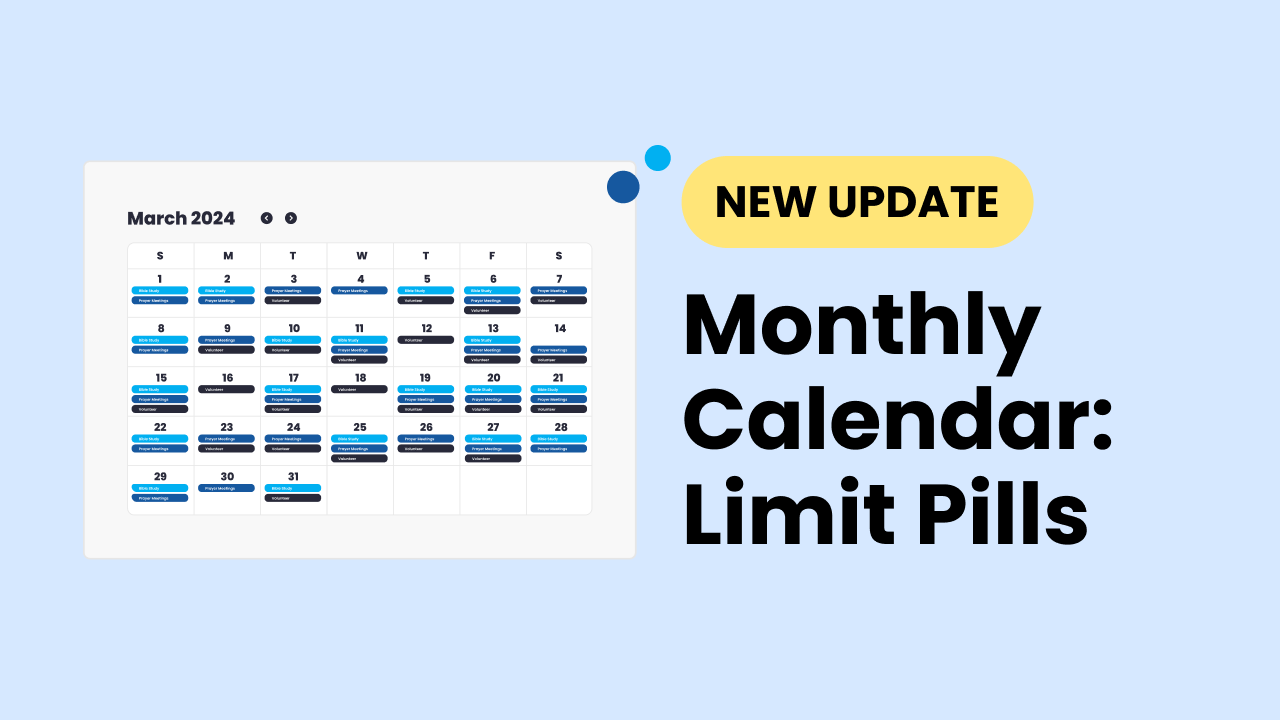We received the following item on our Display.Church Feedback Board : “How can I turn off the image completely? If I tell it not to display the image, a background color displays in the spot instead.”
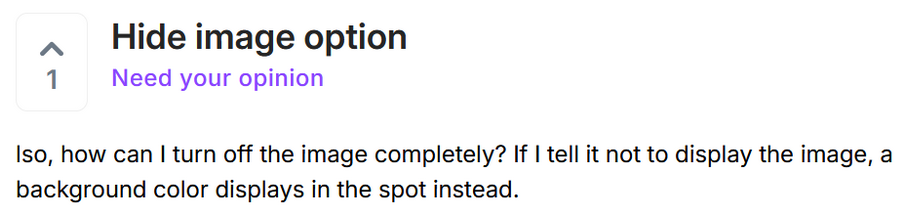
Feedback request
Thanks Megan!
One of the huge advantages of our Display.Church calendars is your option to add eye-catching images to your events, both in the main calendar view AND the event details. Not only do images grab people’s attention, they also help them filter events, helping them to find those items which are more relevant for them.
Having said that, there may be times when your calendar design is best served without an image. To that end, Display.Church is happy to help.
How to use this option

Toggle on to show; Toggle off to hide
This option is available for Cards (Grid), Cards (List) and Slider. In your Display tab, scroll down to the Events section. Locate the Show image container button. Simply toggle it off to hide the image container. Please note that other items displayed in this space (such as ‘Recurring’ badge and date) will also not display.
Read more about showing/hiding the image container here.
Cards (Grid), Cards (List), Design, Display, images, Slider